Formatting a Card
Formatting a card is a process that clears all the data off the card and sets up a file system for the device to use. This process will remove all date even if it is protected, Erasing or deleting files should not affect protected data.
There are many file systems and setups out there , but it is fairly easy to determine which to use. Consult the owners manual for your device for any requirements.
In general if I am looking to format a card I will try to format in the device first; this is particularly true for cameras and video recorders. By doing this in the device you insure you have the right set up for that device, if you use a PC when you take the first picture the device usually sets up the file system anyways and it will slow you down.
The SD card Association has a format tool that is easy to use and free. It is available for download at http://www.sdcard.org/consumers/formatter_3/ .
Lastly you can format the cards using your PC and a reader. The SD card on your PC may or may not allow you to format the card. I have listed the steps to do this in Windows Vista below.
There are two formats for this method; FAT 16 and FAT 32.
In general SD cards under 2GB use Fat 16.
SDHC and higher cards with over 4gb will use Fat 32.
Remember those 4 gd SD's one of the reasons they may or may not work is the format. Often you can format them as Fat16 and an SD device will recognize them as 4GB. Formatted as FAT 32 they may be usable in an SDHC device. If you are having compatability issues, and the speed class is correct a reformat may help you.
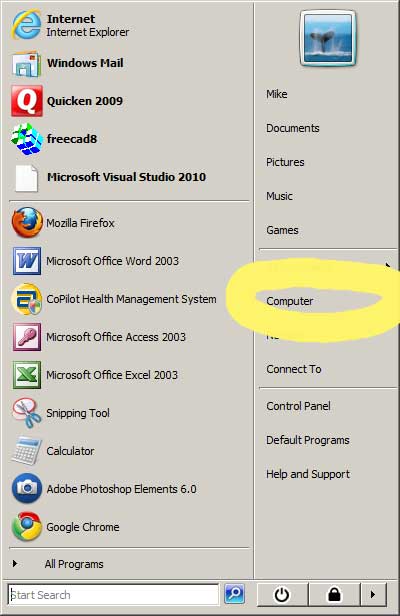 |
From the Start Menu choose "computer". It is circled in Yellow in the picture on the left.
|
The card and reader will appear in the window that opens as a removeable drive.
|
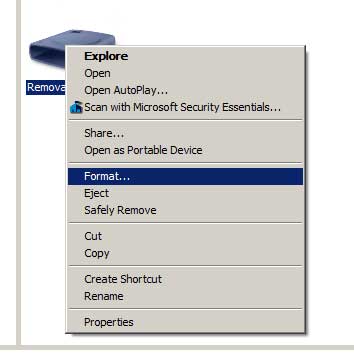 |
Right click on the icon and a menu will pop up.
Choose the format option.
|
The menu on the left will pop up you will need to verify the capacity Set the File system you want I leave the Allocation to the computer Volume label is the name of your card you can leave it blank or name it. For a new card I wouldnt choose Quick Format its a good option for one that has been in use. Click start |
The warning message should come up Follow the instructions.
|
When your card is done the message on the left will come up. Click OK and remove your card.
|